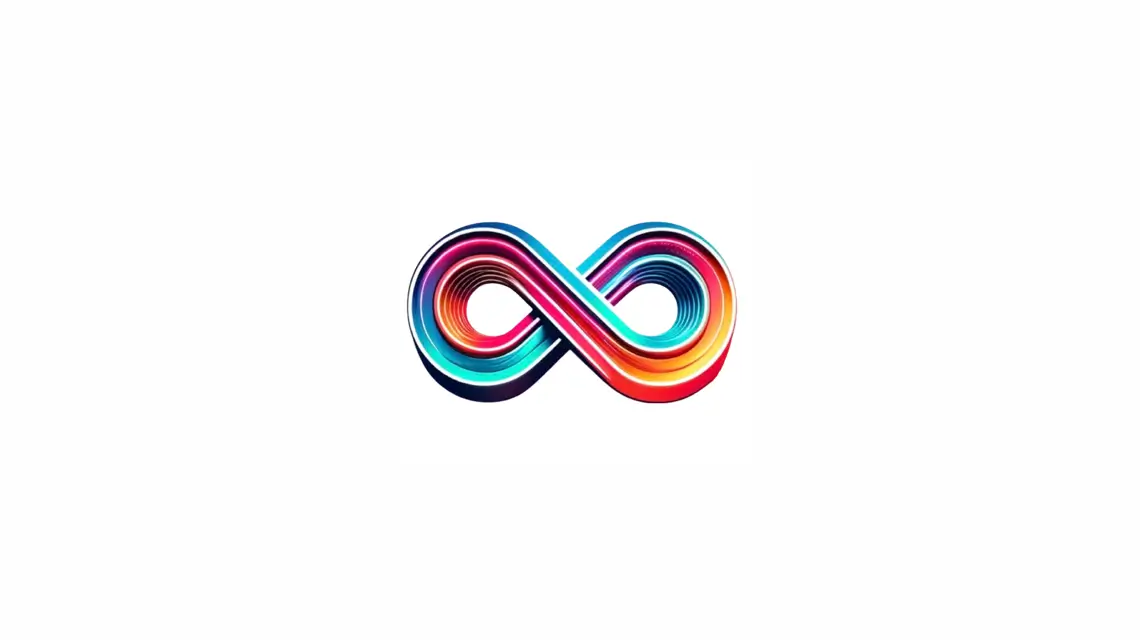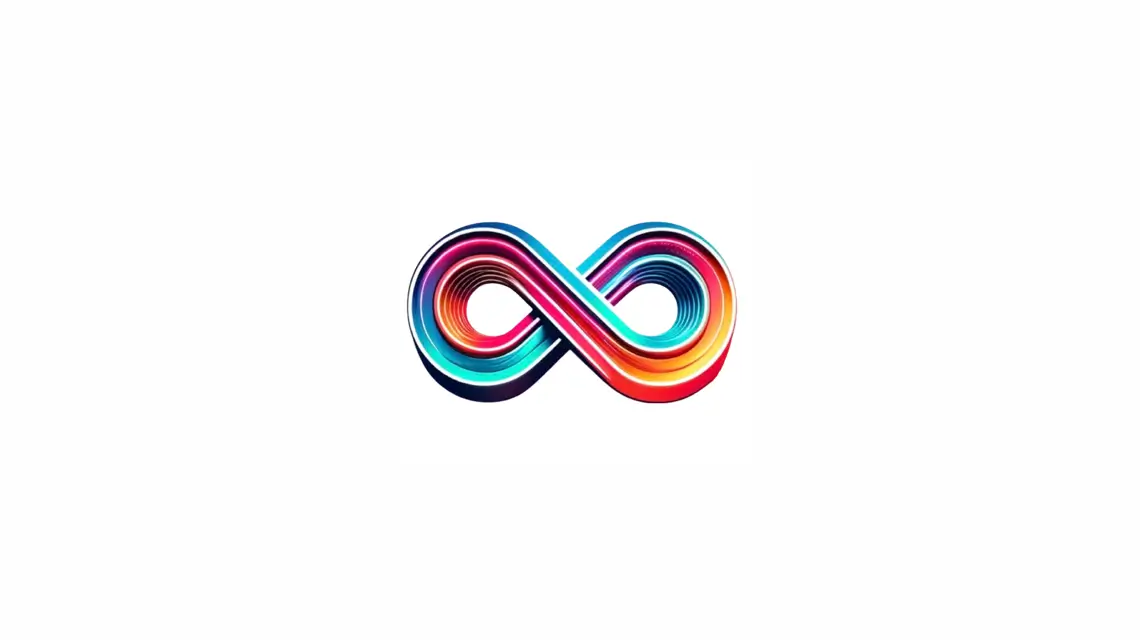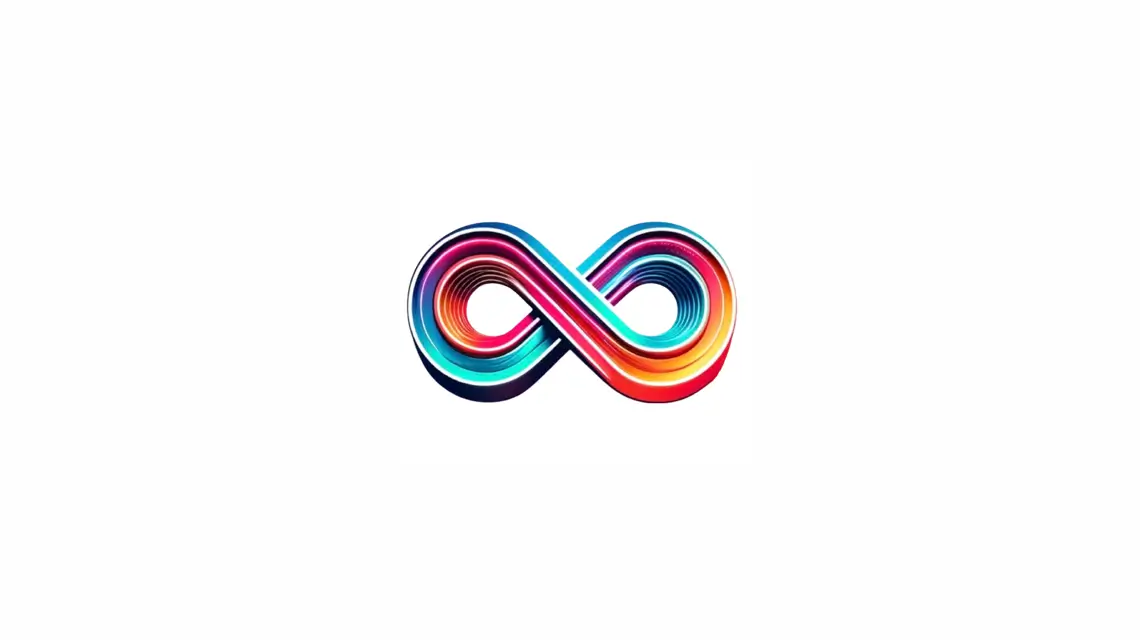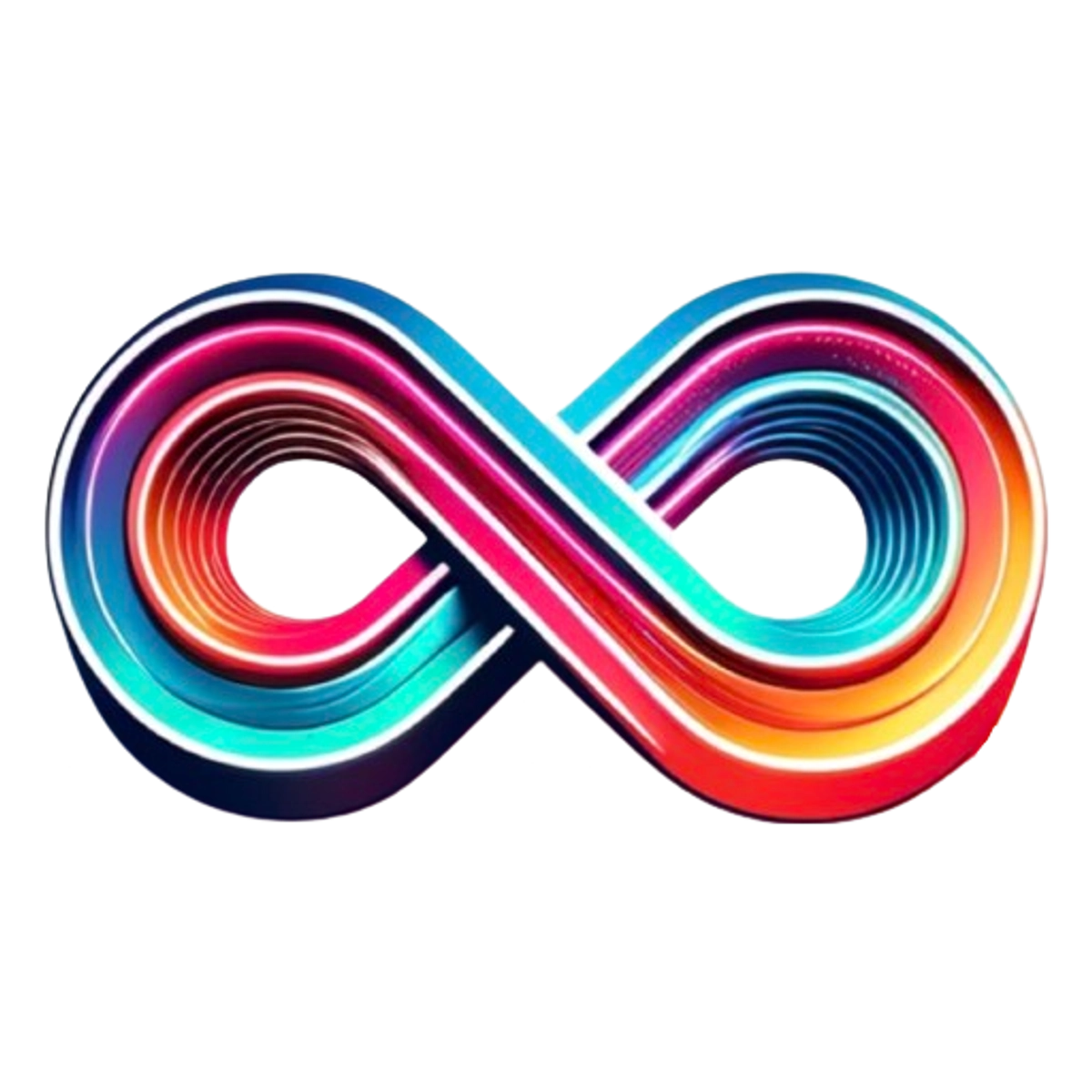Ready to enhance your website’s performance in search results? Creating a Google Search Console account is your first step. This powerful tool offers insights into how Google views your site. It helps improve your site’s visibility online.
With a search console account, you’ll gain valuable insights into your site’s search traffic. You’ll also be able to fix any issues that might be holding you back. It’s essential for anyone serious about their online presence. Let’s explore how to set up your Google Search Console and start optimizing your website today.
Understanding Google Search Console Basics
Google Search Console is a powerful tool for website owners to monitor and optimize their online presence. It offers valuable insights into how your site performs in Google search results. This free platform is essential for anyone looking to enhance their website’s visibility.
What is Google Search Console
Google Search Console is a suite of tools designed to help website owners understand and improve their site’s performance in search results. It provides data on search queries, click-through rates, and indexing status. This information enables users to make informed decisions about their website’s SEO strategy.
Benefits for Website Owners
Using Search Console offers numerous advantages for site owners:
- Monitor search performance and traffic
- Identify and fix technical issues
- Submit sitemaps for better indexing
- Receive alerts about security issues or Google penalties
- Understand how Google views your site
Key Features Overview
Search Console provides a range of features to help you optimize your website:
| Feature | Description |
|---|---|
| Search Analytics | View data on clicks, impressions, and ranking for your site’s search queries |
| Index Coverage | Check which pages are indexed and identify any indexing issues |
| Mobile Usability | Detect and fix mobile usability problems |
| Links | See which sites link to your content and your most-linked pages |
| Manual Actions | View notifications of spam or other issues detected by Google |
By leveraging these features, you can gain valuable insights and improve your site’s visibility in search results.
Prerequisites for Setting Up Search Console Account
Are you ready to explore Google Search Console? Before we begin, ensure you have all necessary items. Setting up is straightforward, but there are a few critical requirements to remember.
First, you need a Google account. If you don’t have one, creating it is free and fast. This account will serve as your entry point to all Google services, including Search Console.
Next, you must own or manage a website. Search Console focuses on boosting your site’s performance in Google search results. So, having an active website is a must.
The last step is site verification. This process confirms to Google that you’re the rightful owner or manager of your website. There are several methods for site verification:
- Adding an HTML tag to your site’s homepage
- Uploading an HTML file to your server
- Using your Google Analytics or Google Tag Manager account
- Adding a DNS record to your domain’s configuration
Don’t fret if these methods seem complex. We’ll guide you through each option in detail later. After completing site verification, you’ll gain full access to Search Console’s robust features and insights.
| Prerequisite | Why It’s Needed |
|---|---|
| Google Account | Provides access to Search Console |
| Website Ownership | Enables management of site in Search Console |
| Site Verification | Proves ownership to Google |
With these prerequisites in mind, you’re now prepared to start your Search Console journey. Let’s proceed to creating your account and unlocking valuable insights about your website’s performance in Google search results.
Step-by-Step Guide to Create a Search Console Account
Creating a search console account is essential for tracking your website’s performance in Google search results. This guide will help you through the process, making it accessible for both beginners and experienced users.
Getting a Google Account
To begin with Google Search Console, you need a Google account. If you’re new to this, visit accounts.google.com and sign up. Choose an email address you regularly check, as Google will send critical notifications about your website to this inbox.
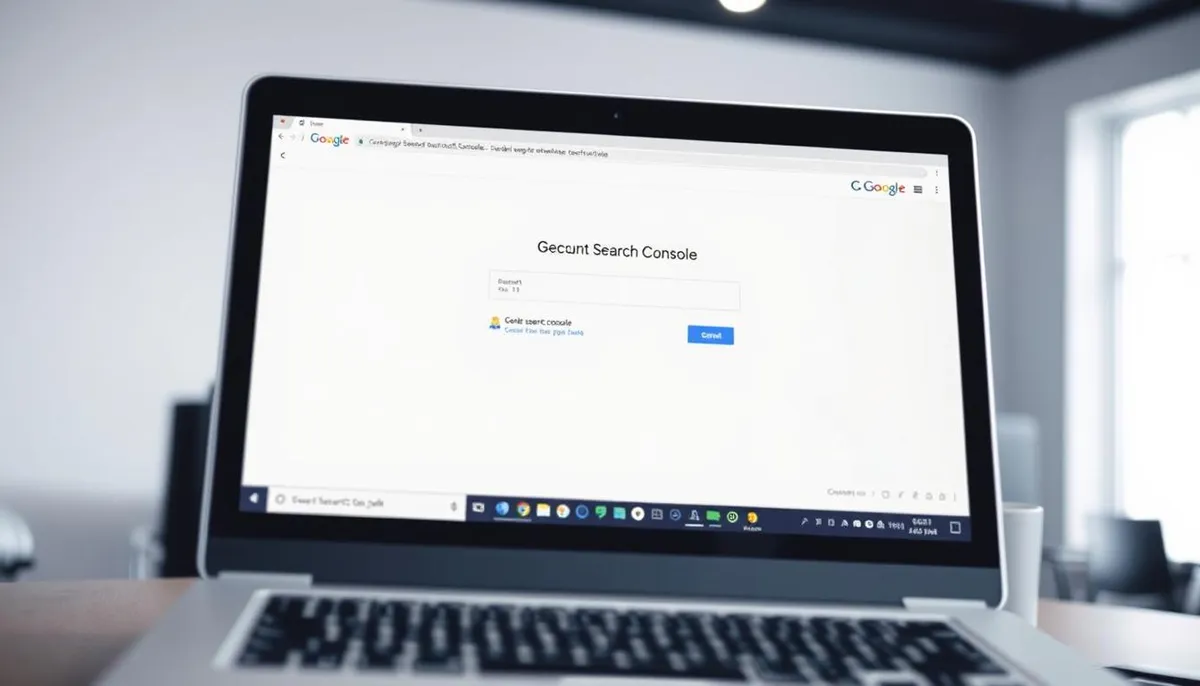
Accessing the Search Console Platform
With a Google account in hand, head over to search.google.com/search-console. Click the “Start now” button to kick off the process. You might be asked to sign in with your Google account if you haven’t done so yet.
Adding Your Property
In Google Search Console, a property is your website. To add your site:
- Click the property selector dropdown at the top of the page
- Choose “Add property”
- Select either “Domain” or “URL prefix” property type
- Enter your website’s URL or domain
- Follow the verification steps to prove ownership
After verifying your ownership, your search console account setup is complete. You can now access valuable insights about your website’s search performance. Use this data to make informed decisions and enhance your online presence.
Website Verification Methods
Proving site ownership is essential when using Google Search Console. It ensures only authorized users can access sensitive site data. Let’s look at the different site verification methods available.
HTML Tag Verification
HTML tag verification is a common method. It requires adding a meta tag to your website’s HTML code. This is easy for those who are familiar with editing their site’s source code.
DNS Record Verification
DNS record verification involves adding a TXT record to your domain’s DNS settings. It’s a good option if you have access to your domain’s DNS but can’t modify your site’s HTML.
Google Analytics Integration
If you’re already using Google Analytics, this method makes verification easier. It uses your existing Analytics account to confirm site ownership, making setup simpler.
HTML File Upload
The HTML file upload method requires downloading a specific HTML file from Search Console. Then, upload it to your website’s root directory. This is useful if you can’t edit your site’s HTML or DNS settings.
| Verification Method | Ease of Use | Technical Skill Required |
|---|---|---|
| HTML Tag | Medium | Basic HTML knowledge |
| DNS Record | Medium | DNS configuration experience |
| Google Analytics | Easy | Existing Analytics setup |
| HTML File Upload | Easy | FTP access |
Choose the verification method that fits your technical skills and site access level. Each method provides a secure way to confirm ownership and unlock Search Console’s powerful features.
Setting Up Your First Property in Search Console
After verifying your website, it’s time to set up your first property in your search console account. This step unlocks the full power of Google’s webmaster tools. A property in Search Console represents your website or a specific section of it that you want to monitor and analyze.
To begin, log into your Search Console account and click on “Add property” from the property selector dropdown. You’ll need to choose between a domain property or a URL-prefix property. Domain properties cover all subdomains and protocols, while URL-prefix properties are specific to a single protocol and subdomain.
Once you’ve selected your property type, enter your website’s URL or domain name. Google will then guide you through the verification process if you haven’t already completed it. This might involve adding a DNS record, uploading an HTML file, or using your Google Analytics code.
After verification, you’ll gain access to a wealth of data about your site’s performance in Google Search. This includes search queries, click-through rates, and indexing status. Take some time to explore the different reports and features available in your new Search Console property.
Understanding Property Types and Selection
When setting up your search console account, you’ll encounter two main property types: domain and URL-prefix. Each serves a unique purpose in managing your website’s presence on Google.
Domain Property Setup
A domain property covers all subdomains and protocols for your site. This option gives you a full view of your website’s performance. To set up a domain property, you’ll need to verify ownership through your DNS provider.
URL-prefix Property Setup
URL-prefix properties focus on specific sections of your website. They’re ideal for managing subdomains or different protocols separately. Setting up a URL-prefix property requires verifying ownership through HTML file upload, meta tag, or Google Analytics.
Choosing the Right Property Type
Selecting the appropriate property type depends on your website structure and management needs. For most website owners, a domain property offers the most data. Yet, if you need detailed control over specific sections, URL-prefix properties might be better.
Remember, you can see a list of your properties on your account homepage. This makes it easy to manage multiple websites or sections within your search console account. By understanding these property types, you’ll be better equipped to make the most of Google Search Console’s powerful features.
Initial Configuration and Settings
After setting up your property in Google Search Console, it’s time to fine-tune your webmaster tools. This step is essential for optimizing your site’s performance in search results.
First, set your preferred domain. This tells Google which version of your site to prioritize: www or non-www. It’s a small detail that makes a big difference in how search engines view your site.
Next, adjust your geographic targeting. If your website caters to a specific country, setting this correctly can boost your local search rankings. It’s essential for businesses with a physical location or those serving particular regions.
Don’t forget to check your crawl rate settings. This determines how quickly Google bots scan your site. A faster crawl rate can help new content get indexed sooner, but it might strain your server resources.
- Set preferred domain
- Adjust geographic targeting
- Check crawl rate settings
These initial configurations in Google Search Console lay the groundwork for effective SEO. They help search engines understand your site better, potentially improving your visibility in search results. Remember, these settings can be adjusted later as your website grows and evolves.
Submitting Your First Sitemap
Sitemap submission is a vital step in optimizing your website for search engines. Google Search Console simplifies this process, aiding search engines in understanding your site’s structure and content.
Creating a Sitemap
A sitemap is a file that outlines all key pages on your website. It aids search engines in crawling your site more efficiently. You can craft a sitemap manually or leverage various tools and plugins for different platforms.
Sitemap Submission Process
With your sitemap prepared, follow these steps to submit it to Google Search Console:
- Log in to your Google Search Console account
- Select your property
- Click on ‘Sitemaps’ in the left sidebar
- Enter your sitemap URL in the provided field
- Click ‘Submit’
Monitoring Sitemap Status
Post-submission, track your sitemap’s status in Google Search Console. The platform offers insights into URL discovery and any issues.
| Sitemap Status | Description |
|---|---|
| Success | Sitemap processed without errors |
| Pending | Sitemap is queued for processing |
| Error | Issues found during processing |
Regularly monitoring your sitemap status ensures search engines can efficiently crawl and index your website. This boosts your overall search visibility.
Essential First Steps After Account Creation
After setting up your Google Search Console account, take these critical steps to maximize its benefits. These actions will help you manage your website’s performance effectively. They also keep you informed about important issues.
Setting Up User Permissions
Grant access to team members who need to view or manage your Search Console data. This ensures everyone can contribute to improving your site’s search performance. Add users with appropriate roles like Full or Restricted.
Configuring Email Notifications
Set up email alerts to stay informed about critical issues. Choose notifications for security problems, manual actions, and significant changes in search performance. This keeps you proactive in addressing crawl errors or index coverage issues.
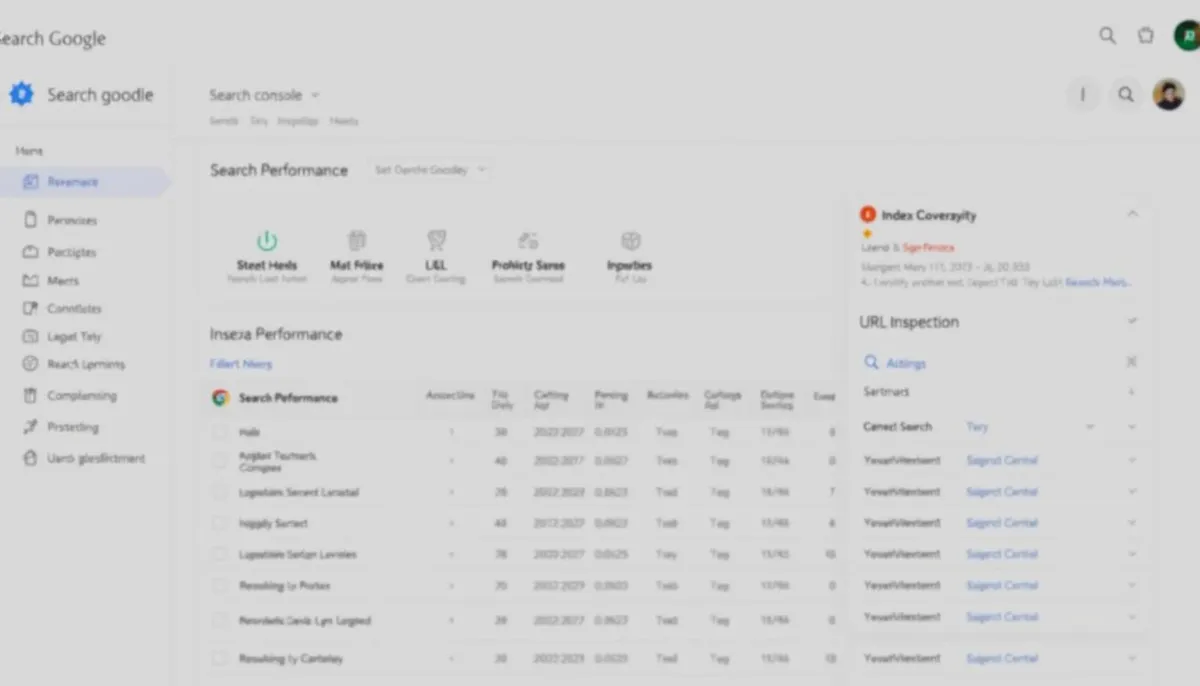
Checking Index Coverage
Review your site’s index coverage report. This shows how well Google crawls and indexes your pages. Look for any errors or warnings that might affect your search visibility. Address crawl errors promptly to improve your site’s overall performance in search results.
Your property’s dashboard provides a quick overview of important issues and performance metrics. Pay attention to security alerts, manual actions, and charts showing your Google performance and index coverage. Regular checks will help you maintain a healthy, search-friendly website.
Integrating UnlimitedVisitors.io with Search Console
UnlimitedVisitors.io is a revolutionary tool for SEO. It generates daily articles in your niche, drawing in visitors and converting them into customers. By linking it with Google Search Console, you’ll enhance your SEO significantly.
UnlimitedVisitors.io’s automated content creation, when combined with Search Console’s advanced analytics, forms a formidable partnership. This union offers a detailed look at your site’s performance. You’ll gain insights into how your auto-generated content performs in search results and affects your site’s traffic.
The setup is simple. Just log into your UnlimitedVisitors.io account and find the integration section. Choose Google Search Console from the list of available tools. Then, follow the instructions to securely link your accounts.
After linking, UnlimitedVisitors.io uses Search Console data to improve your content strategy. It examines search queries, click-through rates, and page positions to fine-tune its article generation. This approach ensures your automated content meets user needs and stays relevant with search trends.
This integration saves you time on manual SEO tasks, allowing you to concentrate on expanding your business. UnlimitedVisitors.io takes care of the hard work, producing targeted content that elevates your search rankings and boosts organic traffic.
Conclusion
Setting up a Google Search Console account is a game-changer for your website. It’s like having a secret weapon in your SEO toolkit. With this powerful tool, you can keep an eye on how your site performs in search results and make smart moves to boost your visibility.
Remember, creating your search console account is just the first step. The real magic happens when you use it regularly. Check your index coverage, submit sitemaps, and stay on top of any issues Google flags. A little effort goes a long way in climbing those search rankings.
Want to take your SEO game to the next level? Consider pairing Google Search Console with UnlimitedVisitors.io. This all-in-one SEO tool cranks out daily articles in your niche, giving you fresh content to keep your site relevant and engaging. By combining these tools, you’re setting yourself up for search success. So, roll up your sleeves and dive into the world of search optimization – your website will thank you!
RelatedRelated articles