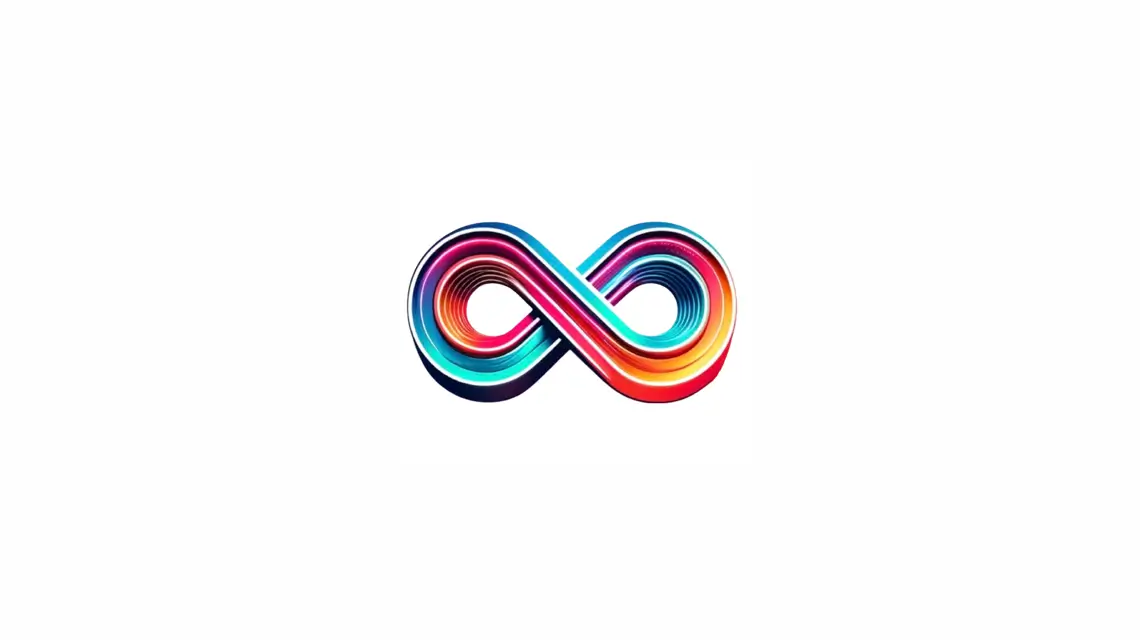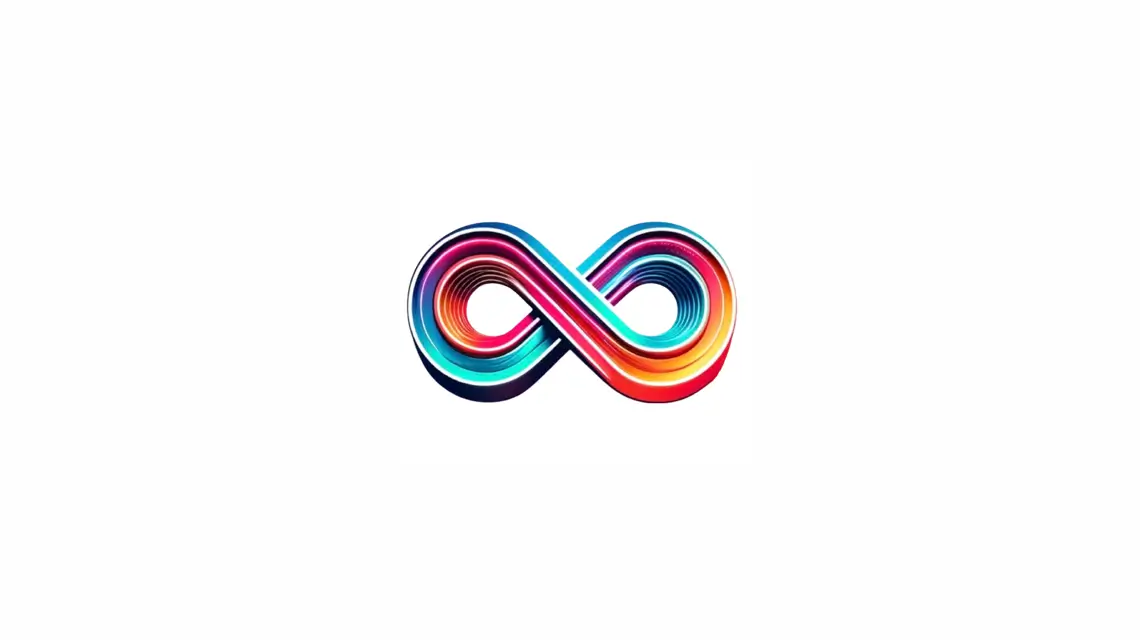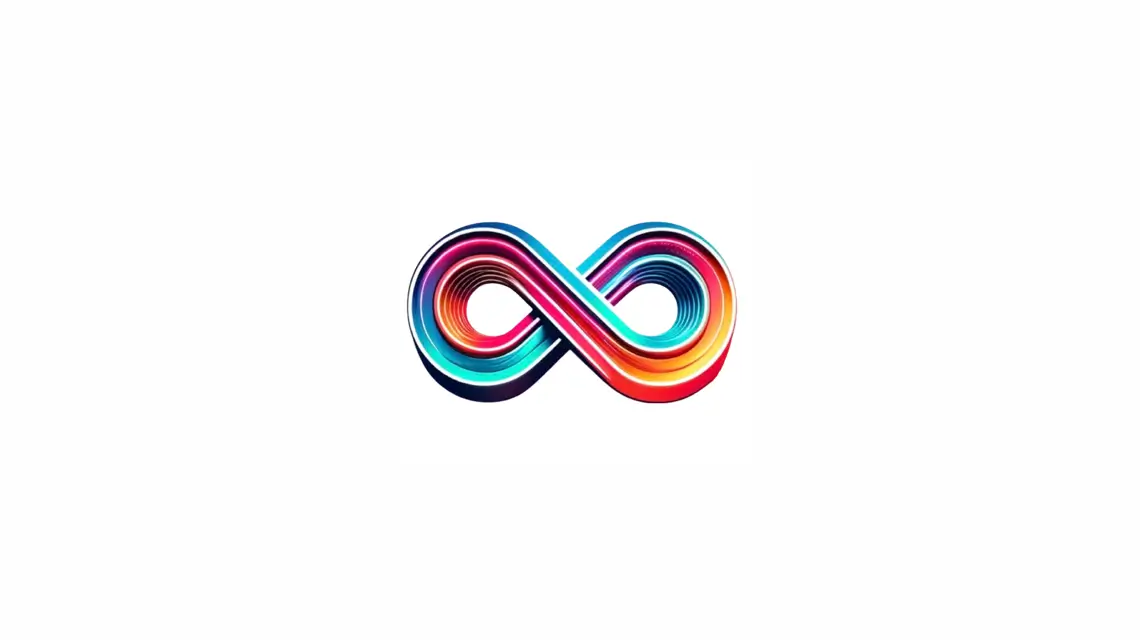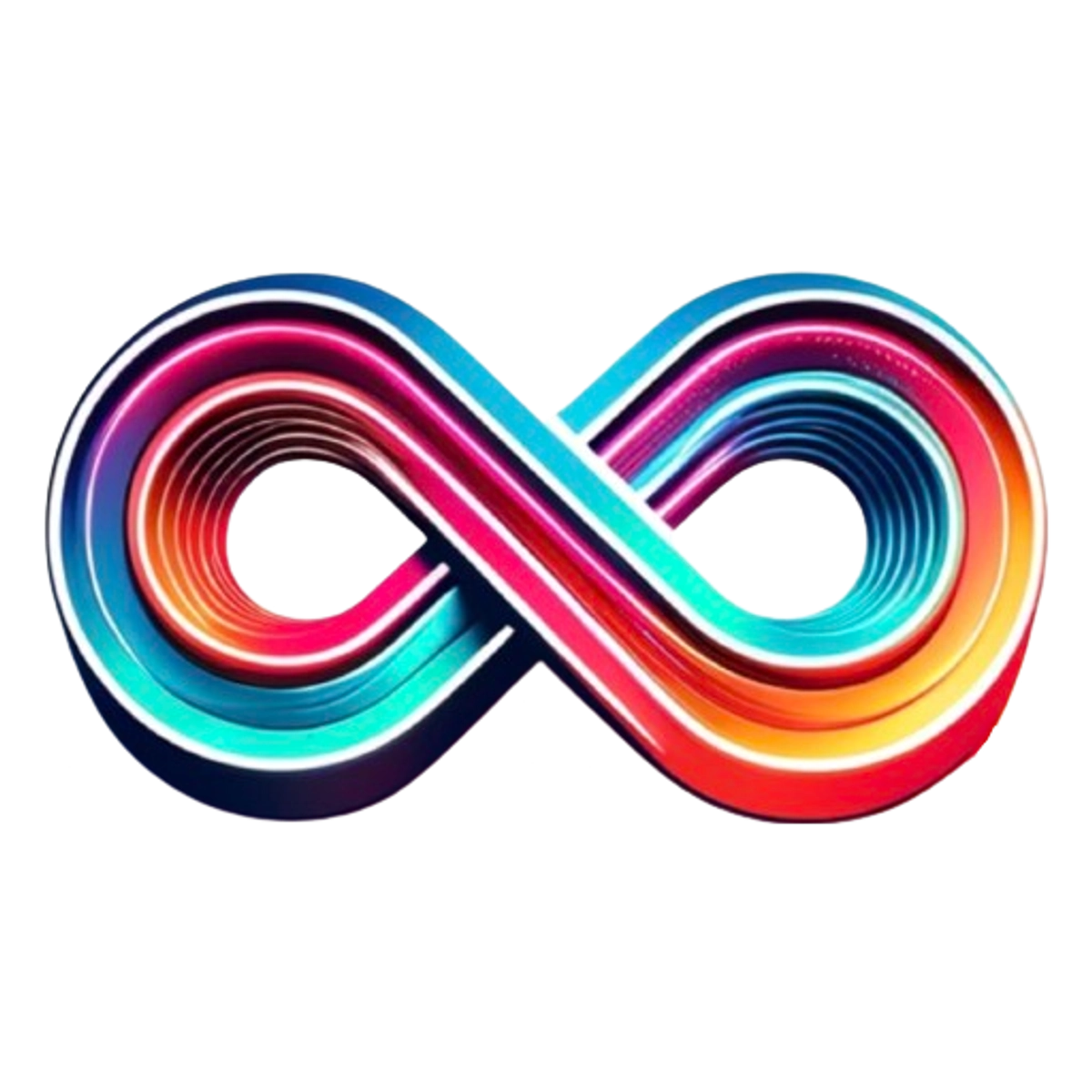Having an XML sitemap is key for boosting your site’s search engine performance. It helps Google quickly find and read important pages. This makes your site easier to find and rank in search results. Using Yoast SEO, a well-known WordPress plugin, can really step up your SEO game.
With Yoast SEO, you don’t have to worry about updating your XML sitemap manually. It automatically adapts as you add or delete content. This plugin manages both the main sitemap and individual ones, making sure search engines get the latest info on your site.
Want to use Yoast SEO’s XML sitemap features fully? You can adjust settings and activate special crawl options. This fine-tuning helps search engines better review and rank your content.
Setting up and checking your XML sitemap with Yoast SEO is a breeze. After logging into your WordPress dashboard, go to the Yoast SEO settings. Then, turn on the XML sitemap feature. You can easily check your sitemap by clicking the “View the XML sitemap” button.
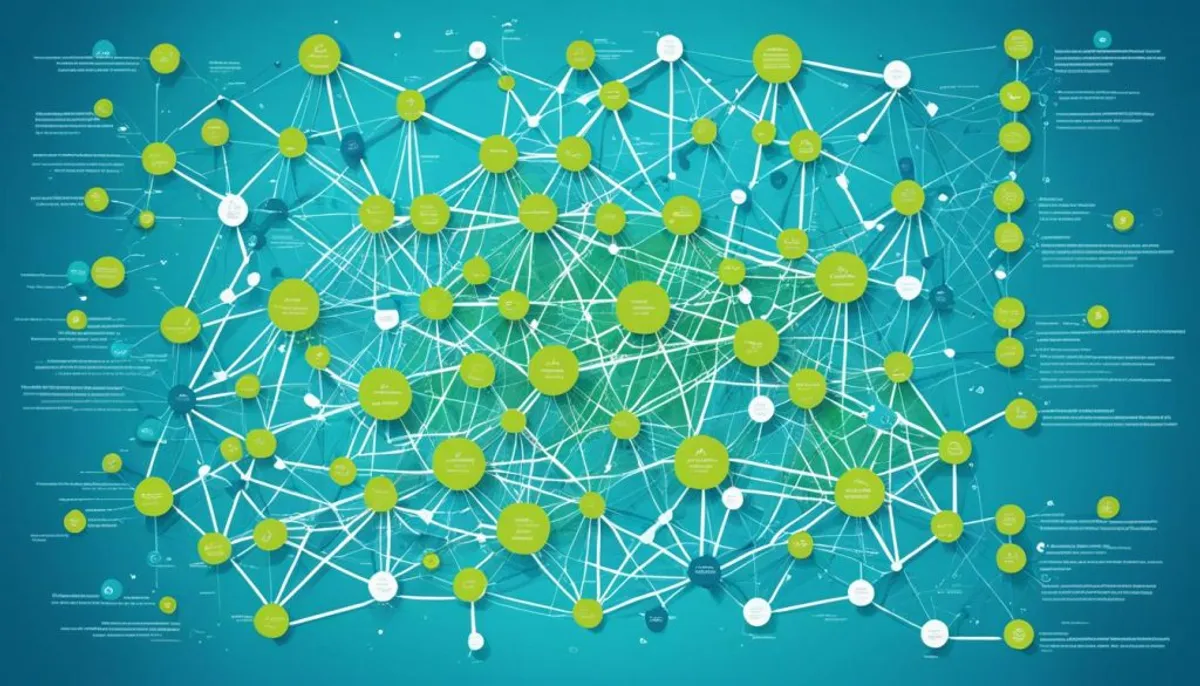
Key Takeaways:
- An XML sitemap is essential for SEO as it helps search engines discover and crawl important pages on your site.
- Yoast SEO offers powerful features to optimize your XML sitemap and improve search engine visibility.
- You can enable and view the XML sitemap in Yoast SEO by toggling the switch in the plugin’s settings.
- Crawl optimization settings in Yoast SEO Premium can further improve search engine indexing efficiency.
- Customize your XML sitemap by adjusting settings and controlling which content gets included, enabling better control over indexation.
How to Enable and View the XML Sitemap in Yoast SEO
Follow these steps to turn on and see your XML sitemaps in Yoast SEO:
- Log in to your WordPress website.
- Access the Yoast SEO settings in your dashboard.
- Go to the XML sitemaps card.
- Turn on the switch to activate the XML sitemap feature.
- Click “View the XML sitemap” to open it in a new tab.
Once it’s on, you can check your sitemap whenever you want. It helps make sure your site is well organized. Plus, all your important pages get seen by search engines.
“An XML sitemap is key for SEO. It helps search engines find and understand your site’s content. With Yoast SEO, turning on and checking your XML sitemap is simple. This gives you more control over how your site shows up in search results.”
Limiting the Number of Sitemap Entries
If you want to manage your sitemap’s size, limiting entries is smart. Use the wpseo_sitemap_entries_per_page filter for this. Setting a 100 entries maximum in a sitemap is easy with custom code.
Limiting entries makes your sitemap better organized and more efficient. It stops both search engines and users from getting lost in countless pages. Focusing on the key pages helps improve the experience and SEO of your site.
Here’s how to use the filter to set a sitemap entry limit:
add_filter( ‘wpseo_sitemap_entries_per_page’, function () {
return 100;
});
With this code, you make sitemaps show 100 entries each. You can change the number to fit your needs. This way, you control your sitemap’s size and what’s in it.
| Benefits of Limiting Sitemap Entries | How to Implement |
|---|---|
|
|
Limiting sitemap entries is key to a better sitemap. It helps highlight important pages for both users and search engines. So, your best content is easy to find.
Adding an External Sitemap
If you’re looking to boost your Yoast SEO with other sitemaps, it’s doable. Adding external sitemaps helps merge all your content into one big map. This makes it easier for search engines to find and list all your web pages.
To add an external sitemap in Yoast SEO, you’ll need a how-to that fits your needs. These guides are like tailored suits, showing you just what to do. They help smoothly link your sitemaps from Yoast SEO with the new additions.
By doing this, your website’s sitemap becomes more complete. It covers all your important pages from various sources. This detailed sitemap helps search engines better see your site. It also makes sure your site is indexed well, so it shows up in search results.
Troubleshooting Sitemap Issues
Are you having issues with your XML sitemap? Maybe it’s not updating or showing grey links. Or it’s just a blank page. There are solutions to fix these problems. Yoast SEO has tools to help with these common errors.
1. Check Yoast SEO Search Bar
First, use the search bar in Yoast SEO. Look for articles that talk about your specific problem. Yoast’s database is full of helpful information.
2. Review Related Articles
Next, read related articles on the Yoast website. Or go through their forums focused on sitemap issues. You can find guides and solutions there.
3. Verify Sitemap Settings
Make sure your sitemap settings are correct in Yoast SEO. Double-check that all needed post types and content are added to the sitemap. Look for any mistakes in the settings that might be the cause.
4. Clear Cache
If a cache plugin is running, clear it. This will make sure old versions of the sitemap aren’t messing things up. You want the latest changes to show on your sitemap.
5. Disable Conflicting Plugins
Does Yoast SEO work with other SEO plugins? Turn the others off briefly to see. If things get better, you know the problem.
6. Consult Support Forums
If nothing else works, ask for help in Yoast’s support forums. Or contact their support directly. They offer personalized help for tough issues.
Getting your XML sitemap right is key for search engines to see your site. Fixing sitemap problems quickly means your site gets crawled and indexed better. Keep at it, and your pages can rank higher.
Customize the Sitemap Index
Customizing your XML sitemap in Yoast SEO is vital. You can adjust it with the “Content types,” “Categories & tags,” and “Advanced” settings. This lets you shape the sitemap index to fit your website’s unique needs.
With the “Content types” tab, you pick which post types should show in the sitemap. This helps highlight your key content. You can include blog posts, pages, or other types of content as needed.
Next, using the “Categories & tags” settings lets you choose what groups your content falls into. It allows you to present your content in a strategic way for SEO.
The “Advanced” settings offer more custom options. You can exclude specific content or taxonomies from the sitemap. This makes sure only the most relevant parts of your site get indexed.
Customize the Sitemap Index – Example
Here’s how you might tailor the sitemap index for your site:
| Content Type | Included in Sitemap |
|---|---|
| Blog Posts | Yes |
| Pages | Yes |
| Products | No |
This example includes blog posts and pages in the sitemap. It ensures search engines find and index them easily. However, products are left out, suggesting they may have their own way of being indexed.
By customizing your sitemap in Yoast SEO, you boost your site’s exposure online. You focus on what matters most to draw in visitors and support your SEO goals.
Remember, this image is just for show. It doesn’t highlight real details on sitemap index customization.
Exclude Posts and Pages from the Sitemap
If you want to control what shows in your XML sitemap, there’s a way. Use the wpseo_exclude_from_sitemap_by_term_ids filter. This lets you not include certain posts or pages in your sitemap. So, search engines won’t list them. It’s handy for keeping some content private online.
By keeping posts and pages out of the sitemap, you can stop search engines from looking at them. This might be good for things that are not ready or are private. For instance, you might have things only for your team’s eyes.
Keep in mind, not showing in the sitemap doesn’t make them secret. People can still find and look at these pages directly on your site. This just stops search engines from displaying them in their results.
Here’s how to exclude content if you’re using Yoast SEO:
- Open the post or page editor in your WordPress dashboard.
- Scroll down to the Yoast SEO section.
- Click on the “Yoast SEO” sidebar tab, if it is not already selected.
- Locate the “Indexation” section.
- Toggle the switch labeled “Allow search engines to show this Page/Post in search results” to the “Off” position.
By turning off this switch, you tell Yoast SEO to keep that content out of the sitemap.
Even though this hides content from the sitemap, it might still show up in search results. This is because search engines could still know about it. They need time to update their information.
Always think carefully when excluding things from the sitemap. It’s a good tool, but not the only one. You should also use other ways to keep certain content private or secure.
Dynamic URLs and Post URL Changes in Sitemap
Yoast SEO offers a cool feature for handling dynamic URLs in sitemaps. It lets you tailor your sitemaps to meet specific needs. This can boost how well your website gets indexed.
To work with dynamic URLs, you can use developer filters in your functions.php file. These filters tweak the sitemap to fit your needs. They make sure the sitemap’s URLs really match your website’s layout and content.
There’s also a special filter in Yoast SEO called wpseo_xml_sitemap_post_url. It lets you change the post URLs in the sitemap. This is handy for making URLs clearer or more relevant for search engines.
Using Yoast SEO’s tools, you can really fine-tune your sitemap. This ensures your site’s structure is shown accurately. Plus, it highlights the most important URLs for search engines to notice.
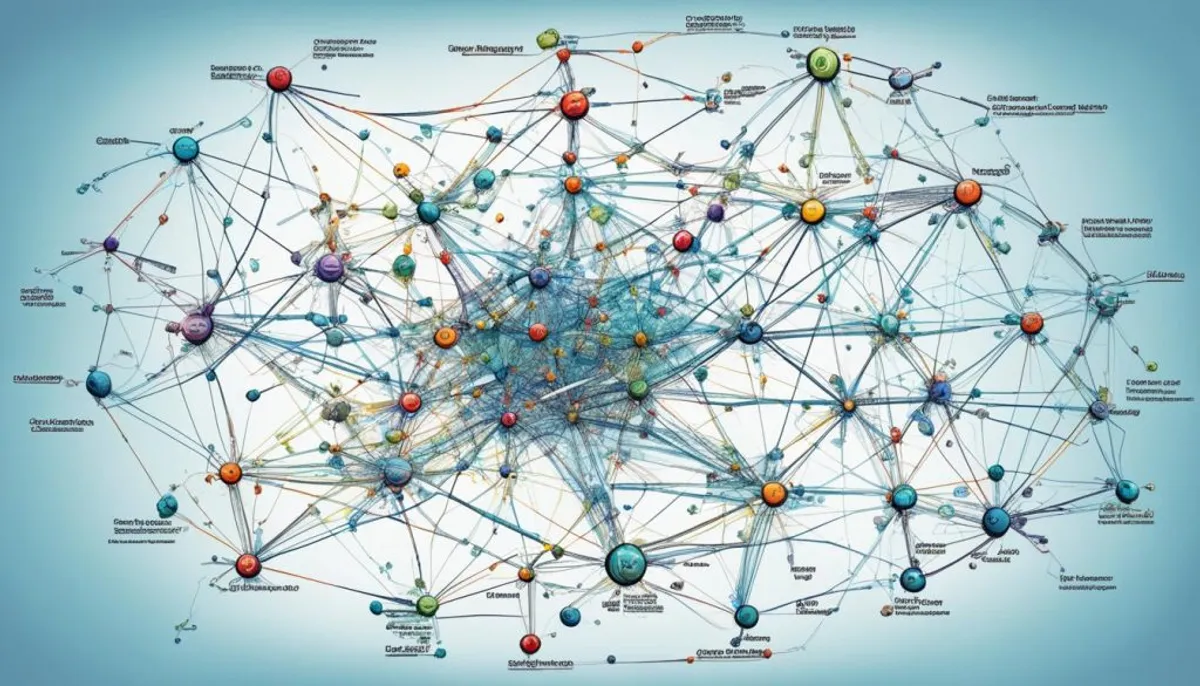
| Benefits of Dynamic URLs in Sitemap | Example Usage |
|---|---|
| Customize sitemap structure | Ensure important pages are given higher priority in the sitemap |
| Better reflect website architecture | Include or exclude specific sections based on page relevance |
| Improved indexation | Include only canonical URLs to avoid duplicate content issues |
Using Yoast SEO’s abilities with dynamic URLs can make your sitemap much better. Your web pages that matter most will get the visibility they really need.
Best Practices for Optimizing XML Sitemaps
There are key best practices for making the most of your XML sitemaps. By using these tips, your site gets better seen by search engines. This leads to increased visibility for your website.
- Use tools or plugins to generate your sitemap automatically: By using tools or plugins, you make creating and updating your sitemap easier. This saves you a lot of time and effort.
- Submit your sitemap to Google: When you submit your sitemap to Google via the Google Search Console, it makes sure search engines know about your site. They can then crawl and index it better.
- Prioritize high-quality pages: Your best and most important pages should be in your sitemap. This way, search engines will see them as top priority.
- Isolate indexation problems: Check your sitemap often to spot any pages with indexation issues. If you find any, look into why and fix the problem.
- Use canonical versions of URLs: Always use the canonical URL in your sitemap to prevent duplicate content. This tells search engines the best version of your page to show.
- Utilize robots meta tags: Using robots meta tags lets you control how search engines handle your content. It’s a great way to make your sitemap work better.
- Create dynamic sitemaps for large sites: Large sites can use dynamic sitemaps for better page management. This makes it easier to organize your content.
- Use XML sitemaps and RSS/Atom feeds: Alongside your XML sitemap, use RSS/Atom feeds to publish your latest content. This improves how search engines find and index your new pages.
- Update modification times only when making substantial changes: Only update your sitemap with new timestamps when you’ve made big changes. It helps search engines know when to crawl your site again.
- Avoid including “noindex” URLs in the sitemap: Don’t add “noindex” URLs to your sitemap to avoid showing search engines low-value pages.
- Don’t worry too much about priority settings: Focus more on your content’s quality and your overall SEO plan than on priority settings.
- Don’t let the sitemap get too big: Keep your sitemap size manageable by including only your best and most relevant content. This prevents overloading search engines with information.
- Understand that not every website needs a sitemap: Not every site needs a sitemap, especially if it’s very small or simple. Think about your site’s needs, and ask SEO experts for advice if you’re unsure.
By adhering to these practices, you will optimize your XML sitemaps. This leads to better visibility in search engines and boosts the effectiveness of your SEO strategy.
Additional Resources:
If you want to learn more about XML sitemaps and how to make them better, check out these resources:
| Pros | Cons |
|---|---|
| Automates sitemap generation | May require technical knowledge |
| Helps search engines crawl and index | Large sitemaps can impact server load |
| Prioritizes high-quality pages | Requires ongoing monitoring and optimization |
| Controls crawl and indexation | Not necessary for all websites |
The Importance of XML Sitemaps for SEO
XML sitemaps are key for SEO strategies. They boost your site’s visibility on search engines. They help by showing search engines your site’s layout. This makes it easier for your pages to get noticed and listed.
One great thing about XML sitemaps is their metadata. This data tells search engines about your page updates, last edits, and importance. It helps search engines understand your site better. Then, they can decide which pages to show first in search results.
With the right setup, XML sitemaps can really help. They make it easier for search engines to find and list your top pages. When you keep your sitemap up-to-date, search engine bots can quickly scan your site. This means your pages get found and shown in search results faster.
XML sitemaps are especially good for big or complex websites. They make a path for search engine crawlers. This helps them find your most important pages. Even the deepest pages on your site can get more visibility and show up better in search results.
“XML sitemaps provide crucial insights to search engines, enabling them to understand your site’s structure, prioritize important pages, and enhance overall visibility.”
– SEO Expert
Using XML sitemaps can help your site stand out in search results. They increase the chance that people find your site. For a strong SEO strategy, include XML sitemaps. They’re a must-have tool to improve your site’s visibility and grow your organic search visitors.
Key Benefits of XML Sitemaps for SEO
| Benefit | Description |
|---|---|
| Improved crawlability | XML sitemaps give a clear path for search engine crawlers. This helps them find and list all your pages more quickly. |
| Enhanced indexation | By sharing metadata, XML sitemaps help search engines know which pages are most important. They can then be listed more accurately. |
| Increased visibility | Well-organized XML sitemaps ensure your top pages get seen in search results. |
| Complex site navigation | For complex sites, XML sitemaps guide crawlers to the right pages without getting lost. |
| Large volume of content | XML sitemaps help search engines deal with lots of pages. They lead to better search result coverage. |
| Frequently changing pages | Keeping the XML sitemaps updated lets search engines know about new content fast. This includes page updates or new posts. |
To sum it up, XML sitemaps are a game-changer for SEO. They help your site get noticed by showing search engines your best pages. This can lead to higher rankings and more visitors. Add XML sitemaps to your SEO plan for the best results.
Conclusion
Optimizing your Yoast SEO XML sitemap is key for boosting your website’s search engine rank. Doing this right makes search engines like Google crawl and index your pages well. XML sitemaps help make you more visible online and are an important part of SEO.
A well-optimized XML sitemap tells search engines how your site is set up, how often it changes, and what pages matter most. This makes it easier for search engines to understand and show your site to users. Users are more likely to see your site in their search results.
Always update your XML sitemap when you change your site’s content. This keeps search engines in the loop with the newest info on your site. They can then find and show more of your important pages in search results.
By giving XML sitemap optimization high importance, you make your site do better in search. This can get you more visitors without paying for ads. Use Yoast SEO and its XML sitemap tools to boost how well your site shows up online.
FAQ
How do I enable and view the XML sitemap in Yoast SEO?
To start, log in to your WordPress site. Go to the dashboard and find Yoast SEO settings. Then, enable the XML sitemaps by toggling the switch in the settings. After that, click “View the XML sitemap” to see it in a new tab.
Can I limit the number of entries in my XML sitemap?
Yes, you can. Just use a filter called wpseo_sitemap_entries_per_page. For example, you could limit entries to show only 100. This can help control the size of your sitemap.
How can I add an external sitemap to Yoast SEO?
To add a different sitemap to Yoast SEO, follow a guide. This is useful if you use other plugins or tools. They may have their own sitemaps you want to merge.
What should I do if I encounter issues with my XML sitemap in Yoast SEO?
If you hit problems like your sitemap not updating, showing issues, or being blank, there are steps to fix it. Use Yoast SEO’s search bar or look for articles on XML sitemap problems for help.
How can I customize the sitemap index in Yoast SEO?
To tweak your sitemap index in Yoast SEO, go to “Content types,” “Categories & tags,” and “Advanced” settings. You can pick which types of posts, like news or pages, show up. This is also true for tags and categories. You have control over what appears in your sitemap.
Can I exclude specific posts or pages from my XML sitemap in Yoast SEO?
Yes, you have control. Use the wpseo_exclude_from_sitemap_by_term_ids filter to pull certain posts or pages out. This is handy for content you don’t want search engines to find.
How can I work with dynamic URLs in my XML sitemap in Yoast SEO?
Use developer filters to adjust dynamic URLs for XML sitemaps in Yoast SEO. wpseo_xml_sitemap_post_url lets you change post URLs for the sitemap. This helps customize how your content shows up in the sitemap for better search results.
What are the best practices for optimizing XML sitemaps?
To make the most of your XML sitemaps:
- Use tools or plugins to create them automatically.
- Make sure you give your sitemaps to Google.
- Focus on important pages.
- Look for and fix page indexing problems.
- Use the best URL versions.
- Use tags for better web crawling.
- For big sites, make dynamic sitemaps.
- Update your sitemaps only when you make big changes.
- Don’t add URLs you don’t want search engines to see.
- Don’t stress about setting priorities.
- Keep your sitemap concise.
- Remember, not every site needs a sitemap.
These steps help your XML sitemaps work well for your SEO goals.
What is the importance of XML sitemaps for SEO?
XML sitemaps are key for SEO. They help search engines understand your site’s layout. They share details about your pages, like how often they update and their importance. By making good XML sitemaps, your website can be more easily found on search engines.
RelatedRelated articles