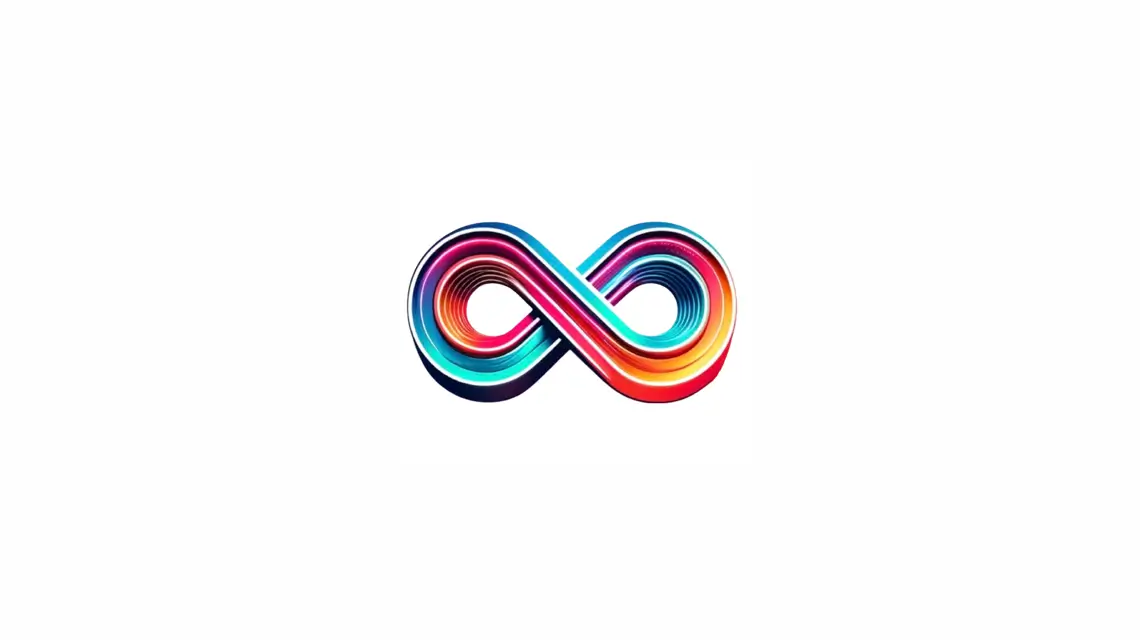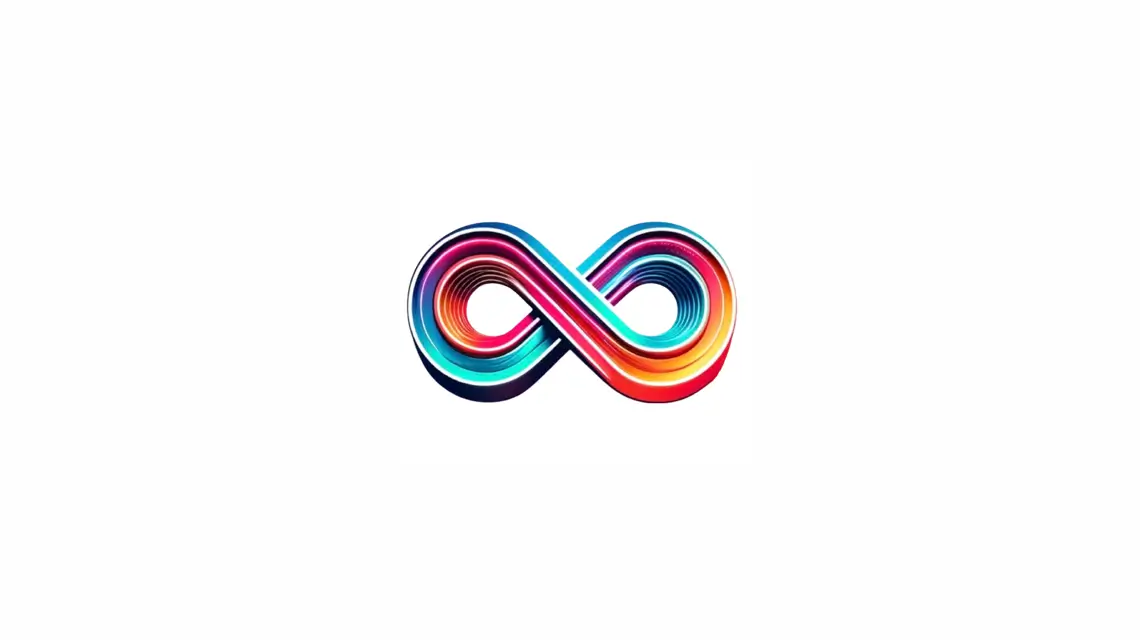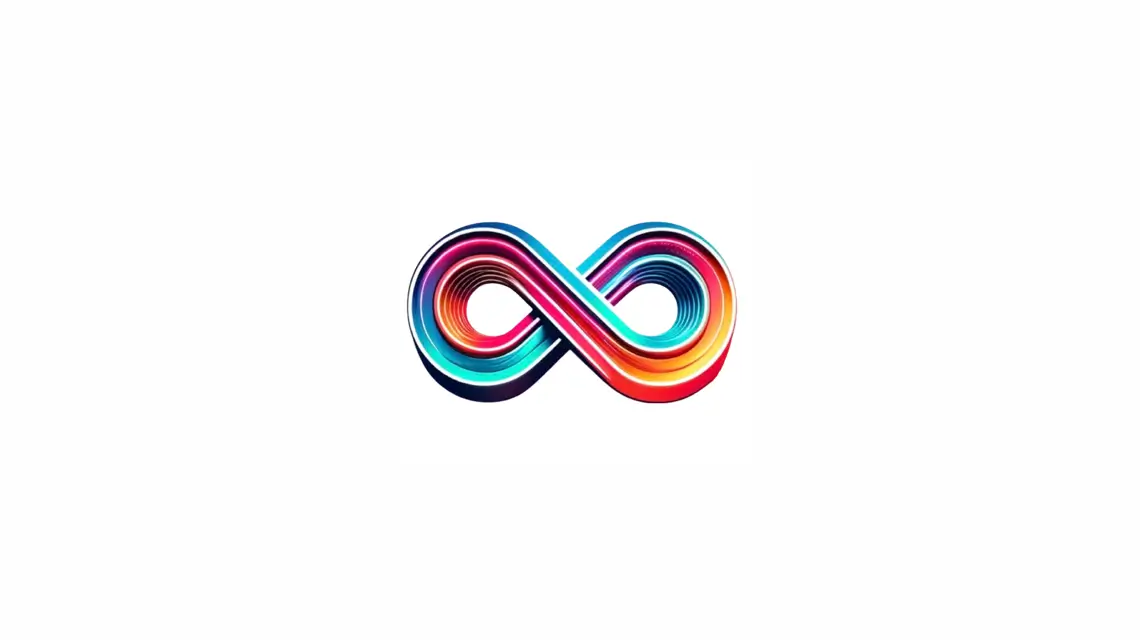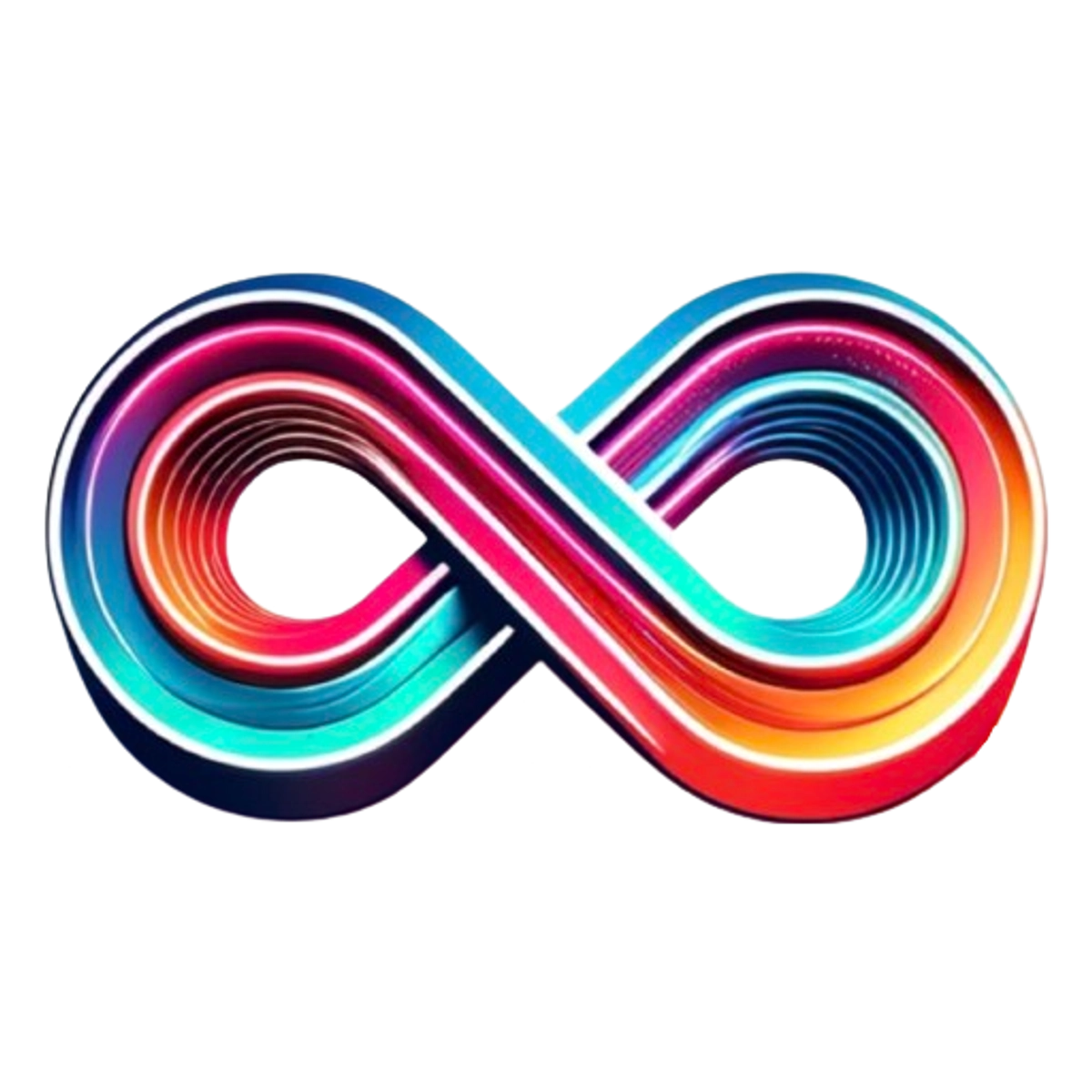Ever struggled with why your website doesn't look quite right in search results? The Fetch and Render tool is a superhero in the Google Search Console's utility belt. This blog post will guide you through mastering this tool to optimize your site like a pro, ensuring it catches both Googlebot's and users' eyes.
Ready to optimize? Let's dive in!
What is the Google Fetch and Render Tool?
The Google Fetch and Render Tool is a feature in Google Search Console that allows website owners to simulate how Googlebot sees and renders their web pages. It helps identify issues with page rendering, blocked resources, and indexing errors for website optimization.
How it works
Go to Google Search Console and find the Fetch and Render tool. Enter your website's URL you want to check. Click "Fetch and Render." Googlebot will visit your page, just like it does when indexing for search results.
You'll get two snapshots: one shows how a user sees your page, another shows how Googlebot sees it.
Check if there's a big difference between these views. If so, there might be issues with site access or content that can hurt SEO. The tool also points out resources that are blocked from Googlebot.
Fixing these problems helps make your site look better to both users and search engines.
Its purpose for website optimization
The Fetch and Render tool serves to optimize websites by simulating how Google crawls and renders web pages. It helps uncover issues like blocked resources, allowing for immediate troubleshooting and enhancing SEO efforts.
By providing a visual representation of how web pages appear to both users and search engines, it aids in improving website performance, indexing, and accessibility optimization. This valuable insight empowers website owners to rectify any rendering or indexing errors efficiently, leading to enhanced search engine visibility and improved user experience.
- Benefits: Website Optimization
Differences between Fetch and Render and the URL Inspection Tool
Before diving into the practical use of the Fetch and Render tool for website optimization, it's essential to distinguish it from the URL Inspection Tool, another feature offered by Google for monitoring and troubleshooting website performance.
Differences between Fetch and Render and the URL Inspection Tool
| Feature | Fetch and Render Tool | URL Inspection Tool |
|---|---|---|
| Primary Function | Checks how Googlebot sees and renders a page | Shows how Google indexed a specific page |
| Visual Analysis | Provides a visual representation of the page | Lacks visual rendering of the page |
| Use Case | Identifies blocked resources affecting rendering | Delivers detailed indexing status and errors |
| Indexing Feature | Allows for a direct request to index/re-index the page | Displays current index status but doesn't index directly |
| Accessibility | Part of the legacy tools in Google Search Console | Integrated into the new Google Search Console interface |
| Output Detail | Less detailed technical information | More comprehensive data on index status and issues |
| Update Frequency | May not reflect real-time changes | Provides the latest data on Google's index |
Distinguishing these tools helps webmasters leverage them to their full potential, ensuring that both the visual rendering and index status of web pages are monitored and optimized effectively.
Benefits of using the Fetch and Render Tool
- Improve website visibility on search engines by identifying and resolving indexing errors
- Enhance user experience through accurate rendering of webpages for different devices and user agents
- Identify and address issues with hacked content quickly to maintain website integrity and security
- Increase website speed optimization by analyzing and optimizing server response and resource loading
- Streamline SEO efforts by understanding how Googlebot sees and renders the webpage
How to Use the Fetch and Render Tool
Accessing the tool in Google Search Console, entering a URL and fetching/rendering it, viewing the rendered page and checking for blocked resources, and requesting indexing for the page.
Ready to learn more about optimizing your website with Fetch and Render? Keep reading!
Accessing the tool in Google Search Console
To access the Fetch and Render Tool in Google Search Console, follow these steps:
- Log in to your Google Search Console account.
- Navigate to the website property for which you want to use the tool.
- Click on "Crawl" in the left-hand sidebar menu.
- Select "Fetch as Google" from the dropdown menu under "Crawl."
- Enter the URL of the page you want to fetch and render.
- Choose whether you want to fetch as a desktop or mobile useragent.
- Click on "Fetch and Render" to initiate the fetching and rendering process.
Entering a URL and fetching/rendering it
To use the Fetch and Render Tool, follow these steps:
- Log in to Google Search Console and select your website.
- Look for the \"Crawl\" option in the sidebar menu and choose \"Fetch as Google\".
- Enter the URL of the page you want to fetch/render in the text box provided.
- Click on the \"Fetch\" button. This will prompt Google to retrieve the page's HTML code.
- After fetching, you can click on \"Request indexing\" if you wish Google to re-crawl and re-index your page.
Viewing the rendered page and checking for blocked resources
After fetching and rendering a URL using the Google Fetch and Render Tool, you should view the rendered page to check for any blocked resources. This step is crucial for ensuring that the webpage is fully accessible to Googlebot and visitors. Here are the things to look out for:
- Check for any missing images, CSS files, or JavaScript files on the rendered page, as these could indicate blocked resources.
- Verify that all essential content, such as text and images, are visible and properly rendered in the HTML snapshot.
- Ensure that interactive elements like forms or buttons function correctly and are not hindered by blocked resources.
- Examine the source code of the rendered page to identify any links or scripts that may be prevented from loading due to restrictions.
Requesting indexing for the page
To request indexing for a page, follow these steps in Google Search Console:
- Access Google Search Console and select the property of the website you want to work on.
- Click on "URL Inspection" from the left-hand menu.
- Enter the URL you want to request indexing for in the inspection bar at the top of the page and press "Enter".
- If the URL is not indexed, click on "Request Indexing" which will prompt Google to crawl and index it.
- Monitor the status in the Index Coverage report to ensure successful indexing.
- Keep track of any indexing errors found during this process using Webmaster tools.
- After indexing, review performance data to measure improvements in website accessibility optimization and SEO efforts.
Understanding the Different Presence on Google Statuses
Knowing the different Presence on Google statuses will help you understand how your website is performing in search results. From being indexed to encountering errors, each status provides valuable insight into your website's visibility and potential issues.
URL is on Google
The "URL is on Google" status indicates that the page has been successfully crawled and indexed by Google. This means the page is available for search queries and appears in search results.
It also shows that there are no critical issues preventing Google from accessing and understanding the content of the page, contributing to a positive user experience. Ensuring that your URL is on Google is crucial for driving organic traffic to your website and maximizing its visibility in search engine results.
It's essential to regularly check the status of URLs using tools like Fetch and Render to confirm their presence on Google. If a page isn't showing as "URL is on Google," it requires further investigation to address any indexing issues that may be hindering its visibility online, thus improving overall website performance optimization and SEO efforts.
URL is not on Google
When a URL is not on Google, it means that the page has not been indexed by the search engine. This could be due to various reasons such as indexing errors or issues with the webpage rendering.
Using the Fetch and Render Tool can help identify the root cause of why a URL is not on Google, allowing you to address any problems and request indexing for the page to improve its presence in search results.
By utilizing the Fetch and Render Tool, you can detect if there are any blocked resources preventing Google from crawling and indexing your page properly. Additionally, understanding why a URL is not on Google enables you to take necessary steps for addressing indexing errors or optimizing your website's SEO efforts for better visibility.
URL is not on Google: Indexing errors
When a URL is not on Google due to indexing errors, it can hinder website visibility. These errors may occur due to blocked resources or server connectivity issues. Identifying and resolving these indexing errors is crucial for improving SEO efforts and ensuring proper website optimization.
By using the Fetch and Render Tool in Google Search Console, webmasters can detect and address these indexing errors, thereby enhancing their website's presence on Google. This tool allows them to view how Googlebot sees and renders their pages, helping them identify any problematic elements causing indexing issues.
The detection of URL not being on Google due to indexing errors through the Fetch and Render Tool provides an opportunity for webmasters to diagnose specific problems that prevent their pages from being indexed correctly by Google.
URL is on Google, but has issues
The "URL is on Google, but has issues" status indicates that the URL has been indexed by Google, but there are underlying problems affecting its performance. Common issues include broken links, slow loading times, or blocked resources.
Using the Fetch and Render Tool in Google Search Console can help identify these issues and optimize the webpage for better user experience and search engine ranking. By addressing the identified problems such as rendering errors or blocked resources, website owners can enhance their SEO efforts and ensure a smooth browsing experience for visitors.
In summary, when a URL is on Google but has issues, leveraging the Fetch and Render Tool becomes crucial for diagnosing and resolving any underlying problems affecting the webpage's performance.
URL is an alternate version
The "URL is an alternate version" status in Google Search Console indicates that there's another version of the URL that Google sees as the primary one. This could be due to issues with canonicalization or duplicate content, causing Google to prioritize a different version of the URL over the one you intended.
Make sure to review your canonical tags and ensure they point to the correct page. Additionally, check for any duplicate content on different URLs and use 301 redirects or rel="canonical" tags to consolidate them.
To resolve this issue, focus on making sure that your preferred URL is set as the canonical version by implementing proper redirects and canonical tags. Keep an eye out for any conflicting signals and aim to have a clear indication of which version should be prioritized by search engines for optimal indexing and ranking results.
Common Uses for Fetch and Render
Detecting hacked content, identifying issues with webpage rendering, improving SEO efforts, and streamlining website optimization are just a few of the common uses for the Fetch and Render tool.
Checking for hacked content
To use the Fetch and Render Tool for checking hacked content, access it in Google Search Console. Enter the URL of your webpage and fetch/render it to see if there are any signs of hacking, like unexpected changes or content injected by unauthorized parties.
Look out for altered metadata, strange links, or irrelevant ads that you didn't add.
If hacked content is detected during the rendering process, take immediate action to clean up your website and remove any malicious code before requesting indexing for the page. This is crucial to prevent your site from being flagged by search engines and losing valuable traffic.
Finding issues with webpage rendering
Look for webpage rendering problems to ensure your site displays correctly. Utilize the Fetch and Render Tool in Google Search Console to identify any issues with how Google renders your page.
Check for blocked resources, which might be preventing proper rendering of your website.
By using this tool, you can efficiently address rendering problems that could affect user experience and SEO rankings. Keep an eye out for any detected issues through the tool and take action as needed to resolve them swiftly for optimal website performance.
Improving SEO efforts
Enhancing SEO involves optimizing website content, improving keyword usage, and obtaining high-quality backlinks. Use the Fetch and Render Tool to identify how Google views your webpages, ensuring they are appropriately indexed for improved search engine visibility.
By utilizing this tool, you can evaluate rendering issues and blocked resources that may affect your site's performance in organic search results.
Streamlining website optimization
Optimizing your website is crucial for improving its performance and visibility. Utilize the Fetch and Render Tool to ensure seamless rendering of your web pages, allowing Googlebot to efficiently crawl and index your content.
By detecting and resolving issues with hacking, rendering, and indexing, you can enhance your SEO efforts, ultimately streamlining website optimization.
Maximize the Fetch and Render Tool's capability to simulate how Google crawls and renders your page. Detect hacked content, improve webpage rendering, and streamline SEO using this essential tool for efficient website optimization.
Conclusion
In conclusion, the Fetch and Render Tool is an essential asset for website optimization. It offers practical and efficient ways to detect issues and improve SEO efforts. Implementing these strategies can lead to significant improvements in webpage rendering and overall presence on Google.
For further guidance, explore additional resources available in Google Search Console. Take action now, unleash your website's potential with the Fetch and Render Tool!
RelatedRelated articles